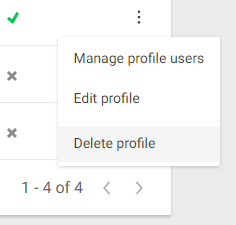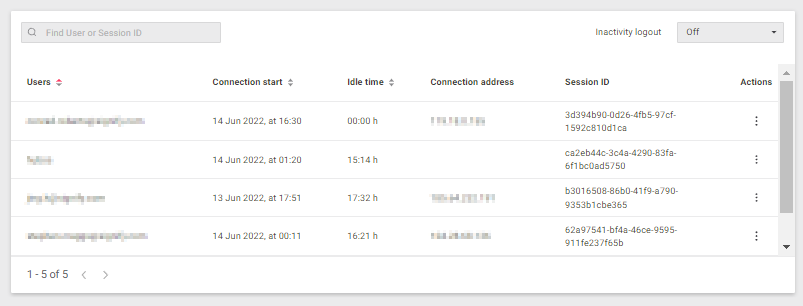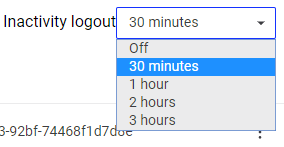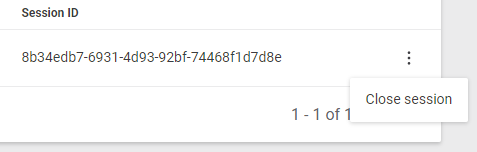User Management
The User Management screen allows you to add and modify user accounts and profiles, assign profiles to existing users, and see active sessions for both dashboard users and API integrations.
Users
The Users tab shows existing user accounts and their access to each Dashboard screen.
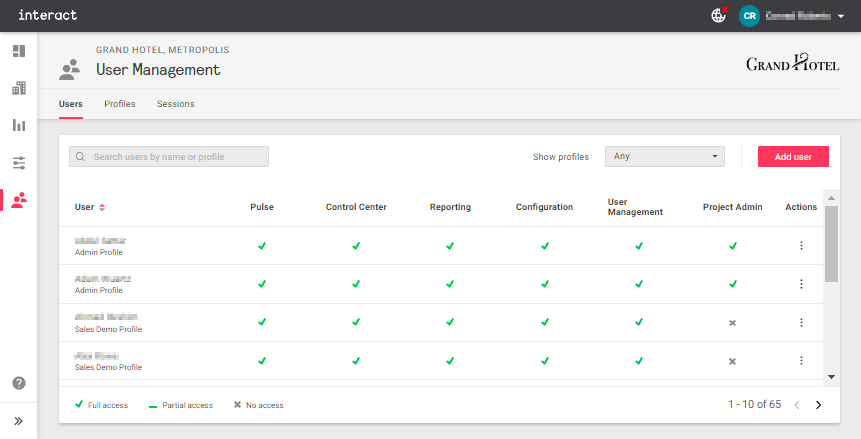
To create a new account, click Add User.
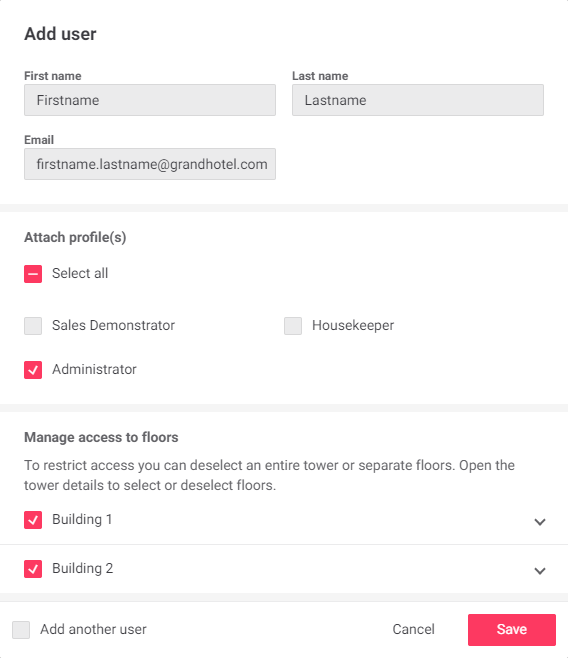
Enter the user’s details, select the required profile(s) and building/floor access, and click Save.
To modify or delete an existing user account, click the ⋮ symbol and select from the popup menu.
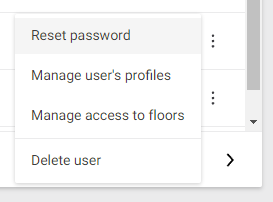
Profiles
Profiles can be granted full (read/write) or partial (read-only) access to each screen of the Dashboard.
You can create profiles for each job role, or for access to specific screens. and assign one or more profiles to each user account as needed.
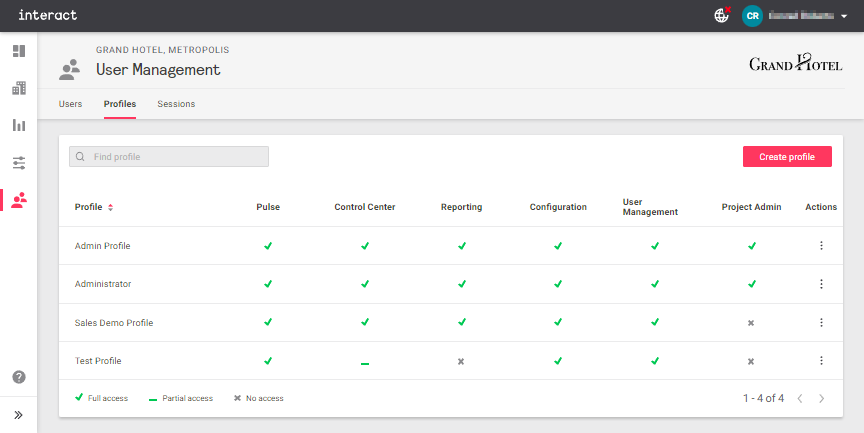
Click Create profile to configure a new profile. Select the required access levels, then click Create to save your changes.
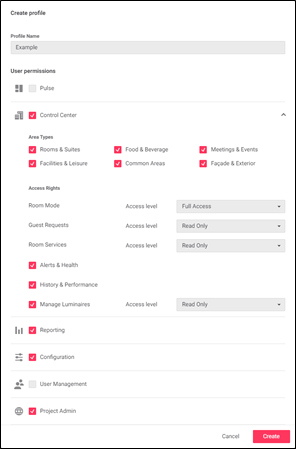
To modify or delete an existing profile, click the ⋮ symbol and select from the popup menu.