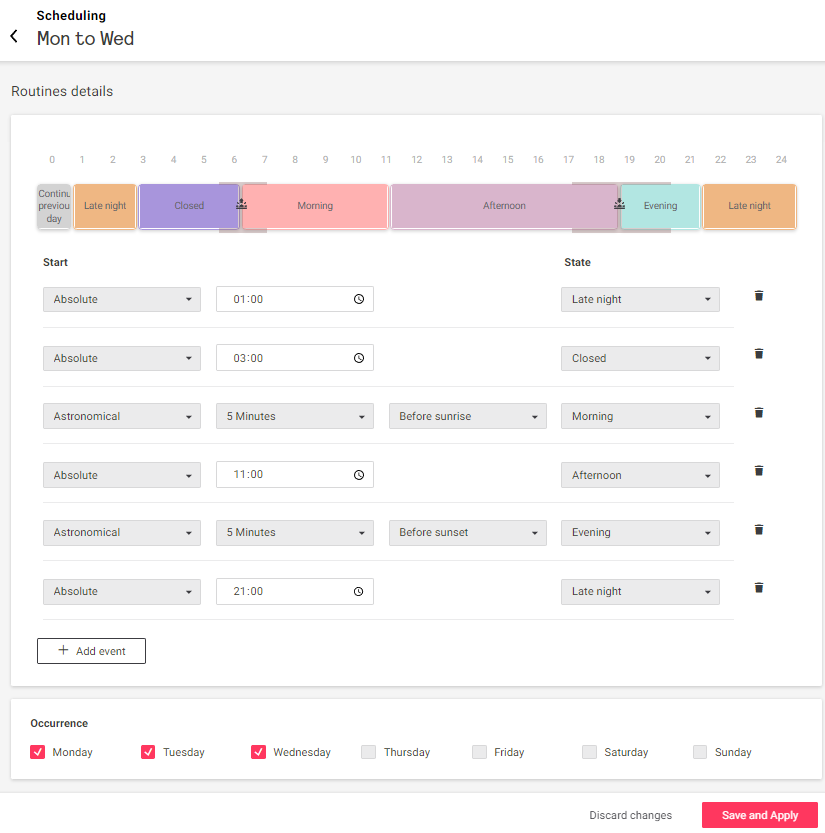Public Area Profiles
Public area profiles are applied to all managed areas apart from rooms and suites, such as meeting rooms, bars, restaurants, lobbies, or exterior spaces.
Each profile includes the following tabs:
-
Scheduling - Set routines to automate system behavior by activating preconfigured states at specific times of each day.
-
States - Create and configure a state for each time of day (or recurring event) with appropriate settings for lighting, HVAC, and/or other connected services.
States
The States tab shows a list of available states for use in routines.
Click the Create new state button to add a state, or the ⋮ symbol next to each state to Edit, Duplicate, or Delete it.
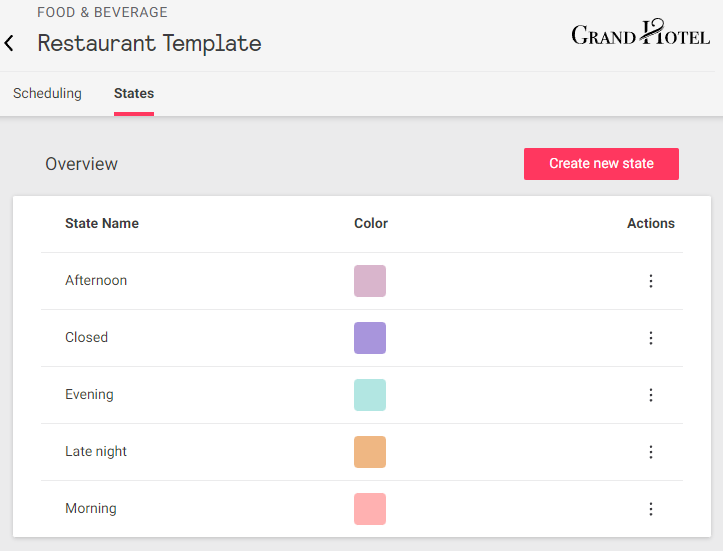
Configuring States
Creating, duplicating, or editing a state will take you to the state editor, which displays a list of available services (Lighting, HVAC, etc.) and settings for each.
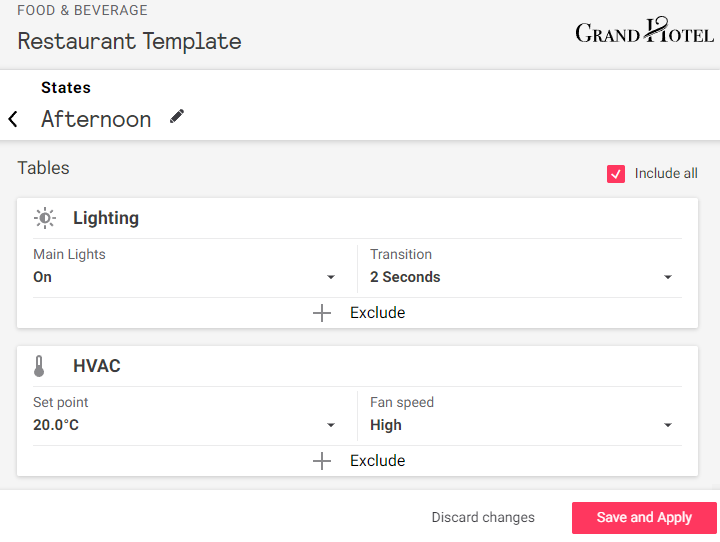
Choose which services to include/exclude, adjust the settings for each included service as required, and click the Save and Apply button to finish.
Scheduling
The Scheduling tab shows all current routines for the selected profile.
Each state in a routine activates its saved settings at the scheduled start time. This is a one-off event, and these settings are overridden by subsequent commands from user interfaces, sensors, or automated tasks.
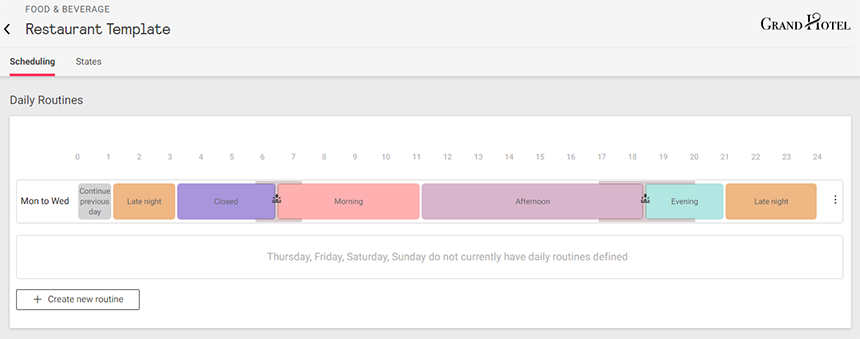
Click the ⋮ symbol next to a routine to Edit or Delete it.
Creating a Routine
-
Click the + Create new routine button.
-
Select Yes to start by copying an existing routine or No to start with a blank routine
-
Click Next to open the routine editor.
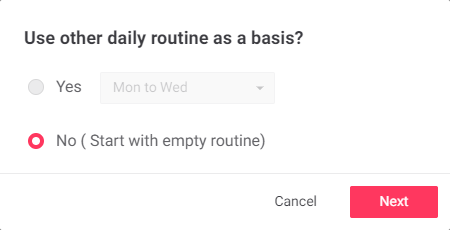
Add an Event
-
In the editor, click the + Add event button.
-
Set a Start time, Absolute or Astronomical (relative to sunrise/sunset).
-
Select the required State.
-
Click the Add button.
Repeat as needed.
-
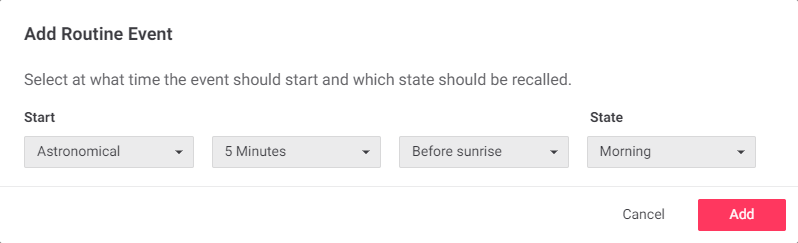
Editing the Routine
Modify the Start time or State of any existing event in the list, or click the ![]() trashcan icon to delete it.
trashcan icon to delete it.
Under Occurrence, select which days of the week the routine should be active.
Click the Save and Apply button to save your changes.