Room View
Room View gives detailed insights into the status and activity of a single room or suite, divided across three tabs:
-
Monitor & Control shows room status information and controls for in-room services and devices.
-
History & Performance: shows environmental conditions, energy consumption, room status changes, and a downloadable event timeline.
-
Alerts & Health: shows room alerts, zone alerts, and online/offline status of all connected devices in the room, including DALI ballasts.
Monitor & Control
This page consists of a room status bar and individual tiles for each available service connected to the system. In larger rooms and suites, service tiles may be divided into zones, e.g. bedroom, living room, etc.
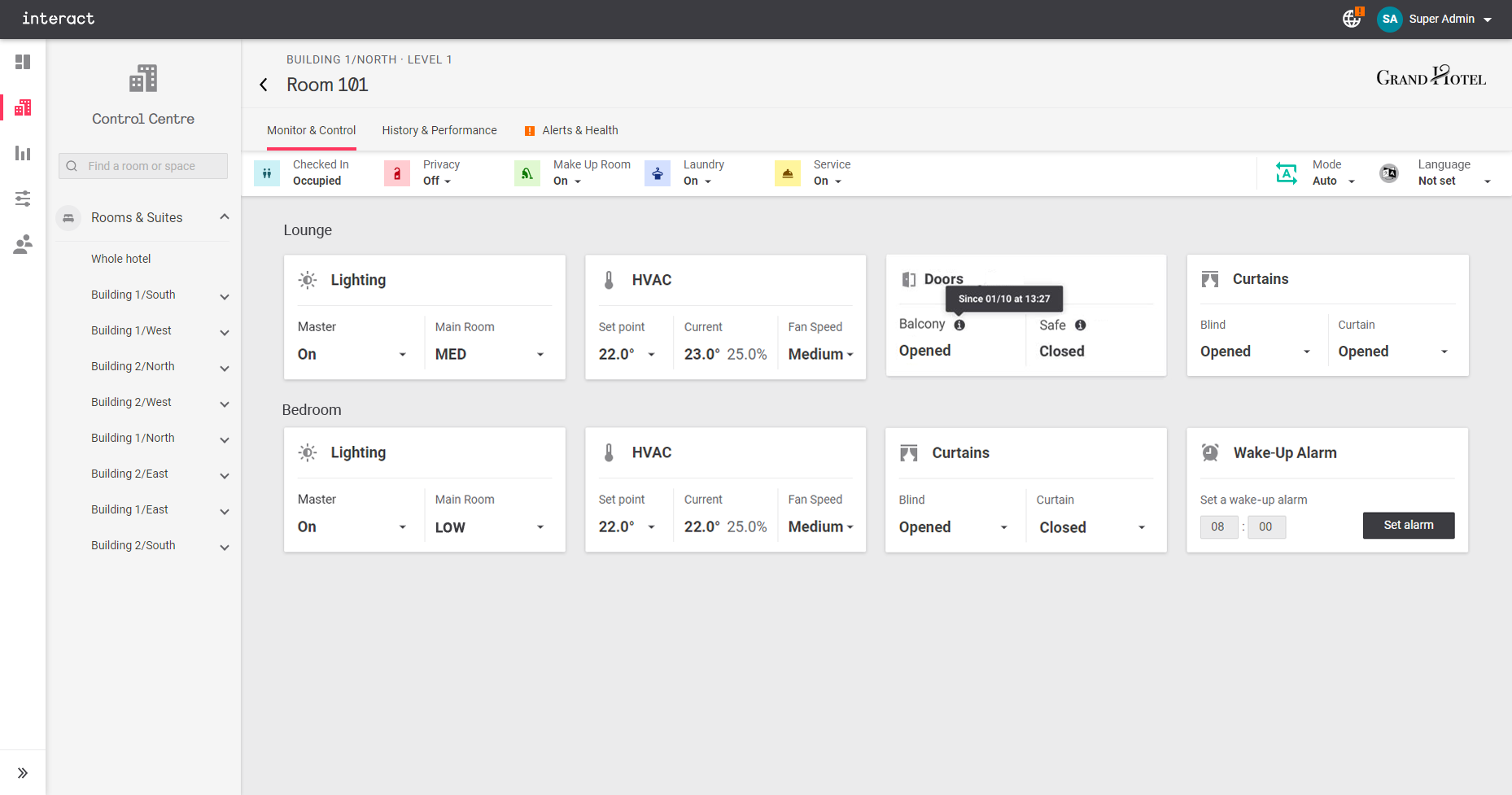
Room Status Bar

The room status bar includes:
-
Checked In/Out & Occupancy: Based on data from the PMS and user activity in the room.
-
Room Status: Click on each room status to turn it On/Off:
-
Privacy
-
Make Up Room
-
Laundry
-
Service
-
-
Mode: Affects HVAC behavior and energy consumption:
-
Auto: Normal operation
-
Green: Sets temperature setpoint to 25°C and Fan Speed to Auto
-
VIP: Preserves the guest’s selected HVAC settings even when the room is unoccupied. Reverts to Auto when guest checks out.
-
-
Language: Changes the display language on all AntumbraDisplay interfaces in the room:
-
Arabic
-
English
-
French
-
German
-
Italian
-
Japanese
-
Mandarin
-
Spanish
-
Thai
-
Vietnamese
-
The language may be automatically set by the PMS during check-in.
Service Tiles
Service Tiles display the current state of each service in the room, with drop-down controls for authorized users. These tiles are created, labelled, and grouped automatically based on the original templates for each room type.
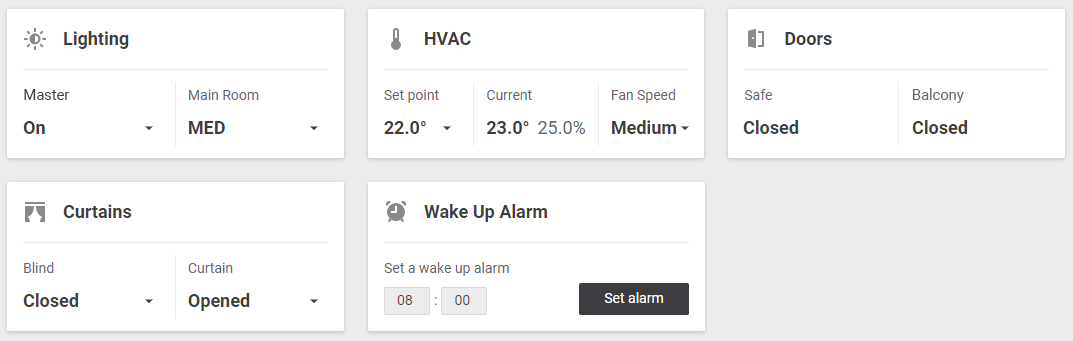
-
Lighting: May include a simple On/Off toggle or a selection of lighting scenes
-
HVAC: Temperature setpoint, current temperature and humidity, and fan speed
-
Doors: Shows Open/Closed status for any doors in the room with a dry contact switch
-
Curtains: Includes motorized curtains, blinds, and projector screens
-
Wake-Up Alarm: Sets a time to trigger the room’s Sunrise lighting sequence
(If configured, this function may also forward the requested wake-up time to the PMS)
History & Performance
This tab includes changes in environmental conditions, room statuses and requests, and a detailed timeline of all system events in the room. Data can be viewed per guest stay, across a specified date range, or in real time. Real time data is updated every minute.
To download a copy of the Events timeline, click the  button.
button.
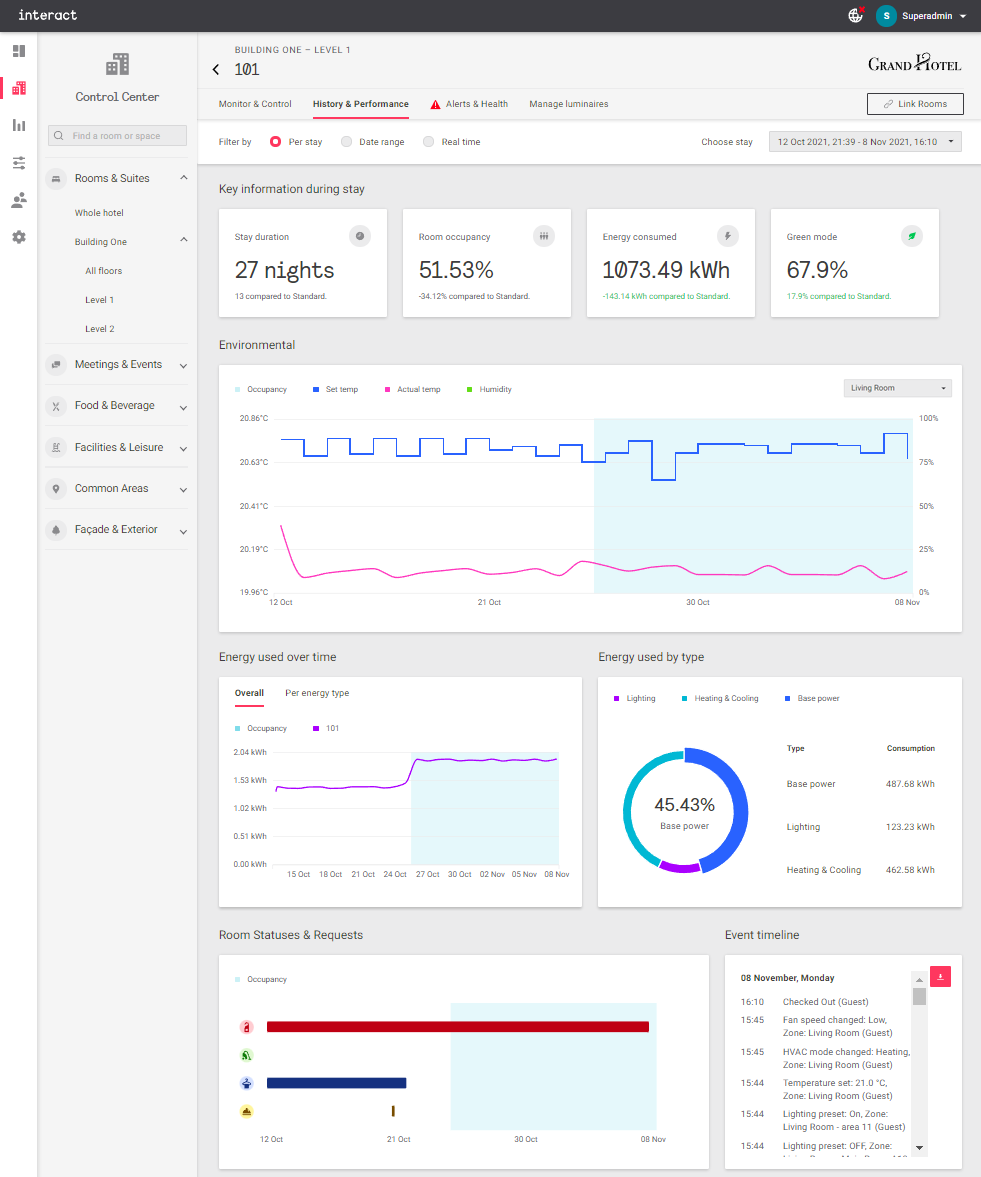
For Per stay and Date range reports, click the Choose a stay/date box on the right to open the date selection dialog box. Select the guest stay (not shown) or date range and click Apply to load the requested data.
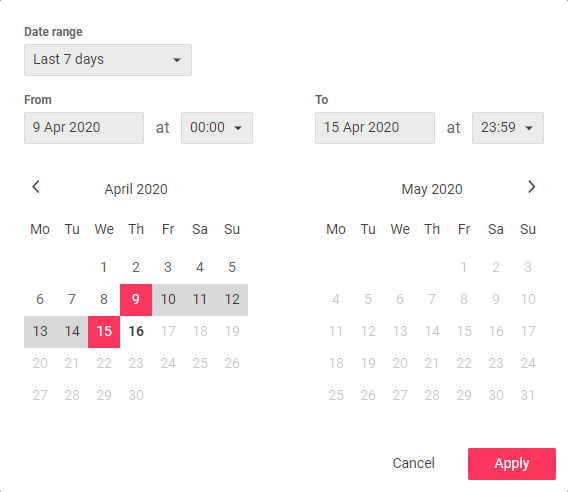
Alerts & Health
This tab shows the operational status of connected devices in the room (controllers, panels, and sensors), with alerts for any device errors, environmental conditions, or detected events that may require attention.
Alerts are divided into Requires Attention and General, and are color-coded for severity:
-
Green - Within normal parameters
-
Amber – Warning - exceeding normal range but no immediate risk
-
Red - Alert, requires immediate attention
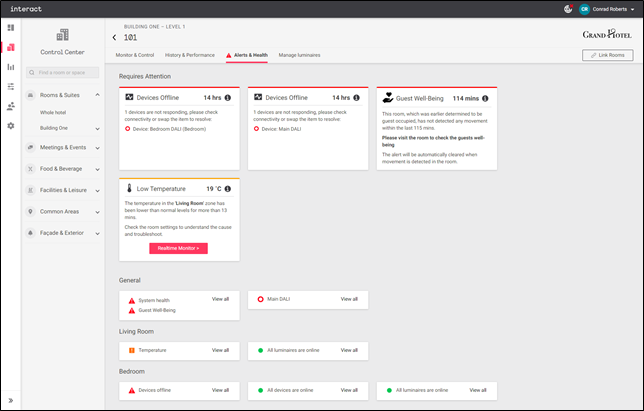
Guest Well-Being Alert
This feature is activated when an occupied room does not detect any movement for an extended period (usually 24 hours unless modified during commissioning. Staff should check the room in person and provide assistance if required. The alert clears automatically when motion is detected in the room.