Linked rooms
Two or more rooms with adjoining doors or shared lobbies can be linked together to synchronize functions including occupancy, room status, and doorbell sharing. The linking options for each room are configured during the commissioning process.
Linked rooms are marked in Building or Floor View with a ![]() link icon and the room(s) they are linked to.
link icon and the room(s) they are linked to.
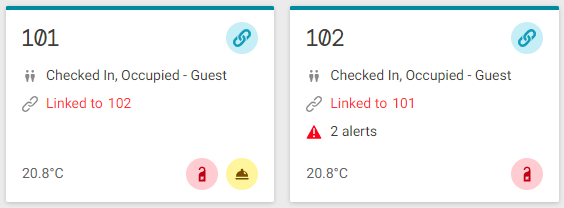
Linking rooms
In Room View, click the ![]() Link Rooms button to open the Link Rooms dialog box.
Link Rooms button to open the Link Rooms dialog box.
Select the adjoining room (or set of rooms) and which functions to synchronize, then click the Link button.
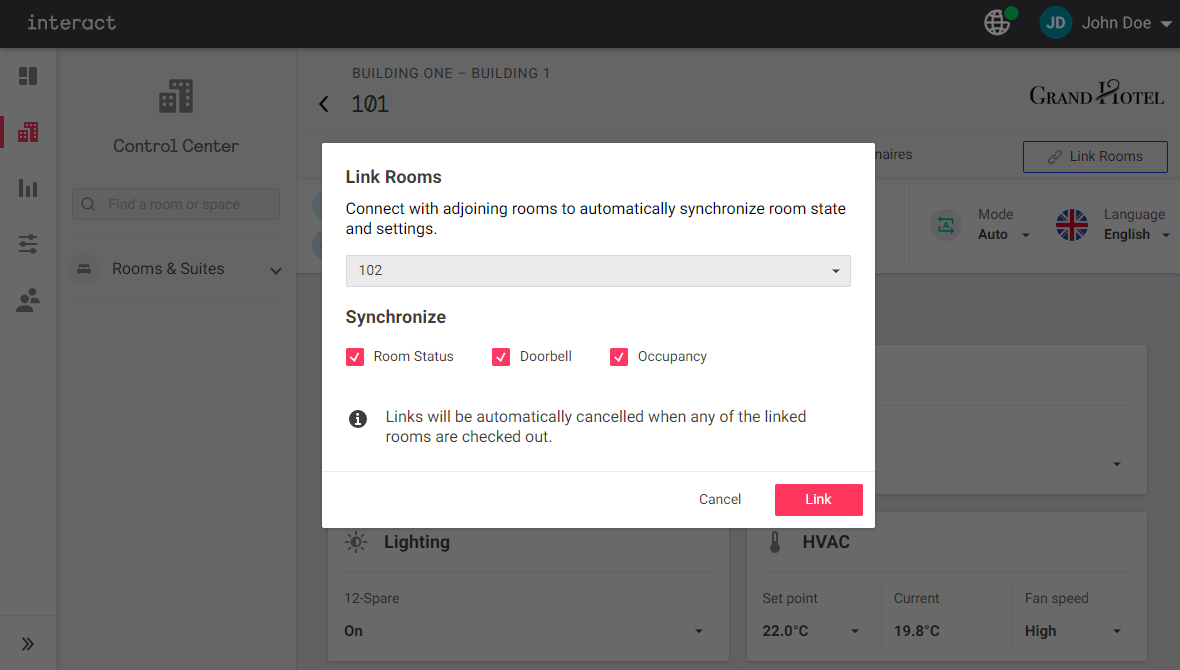
A notification confirms that the room link is active, and the Link Rooms button changes to Unlink Rooms.
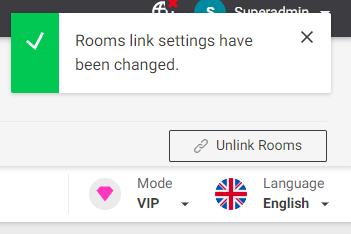
Unlinking rooms
Linked rooms are automatically unlinked at checkout, but can also be unlinked manually at any time.
In Room View for any of the linked rooms, click the ![]() Unlink Rooms button.
Unlink Rooms button.
In the dialog box, click the Unlink button to confirm.
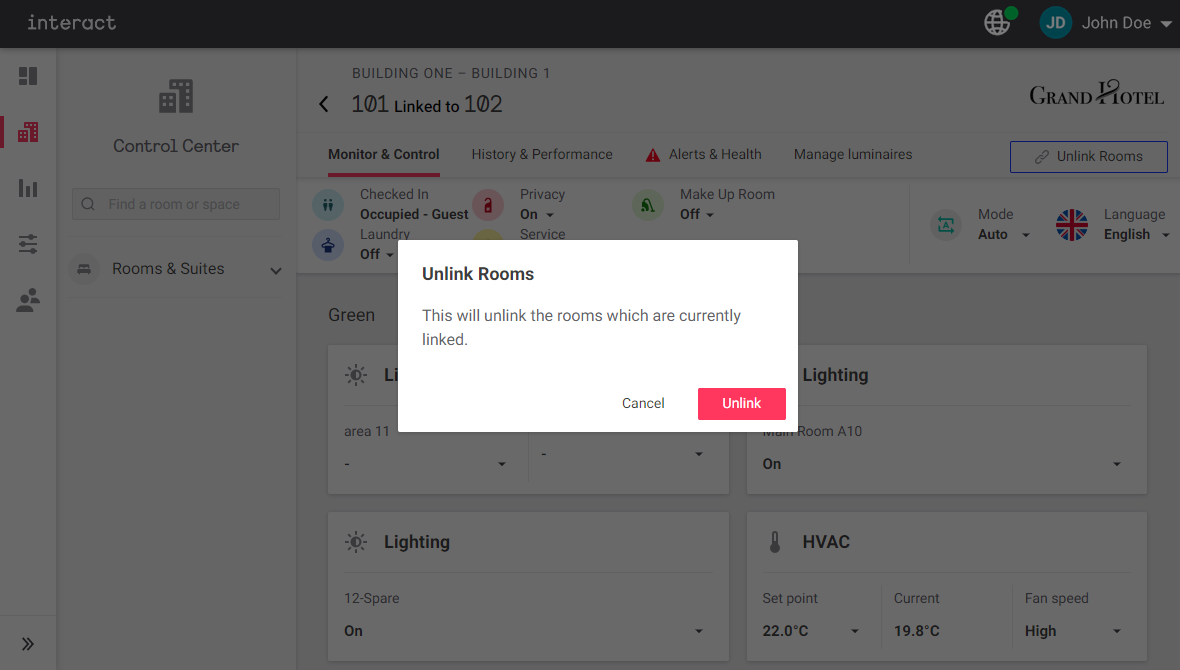
A notification confirms the change, and the Unlink Rooms button reverts to Link Rooms.