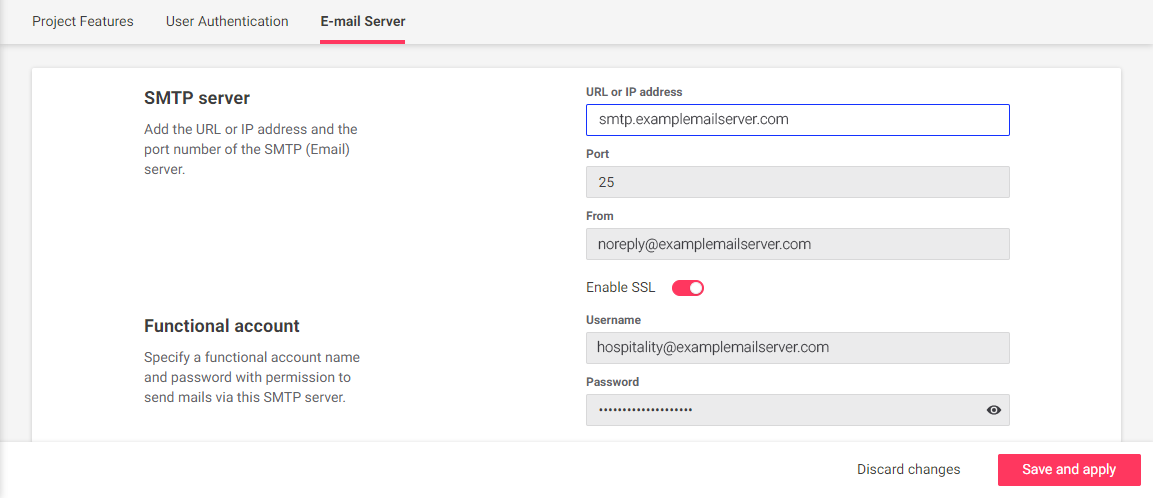Dashboard settings
The Dashboard Settings screen contains tabs for Project Features, User Authentication, and Email Server settings. This screen is only visible when logged in to the superadmin account.
Project features
This tab contains general settings to identify your hotel, resort, or venue.
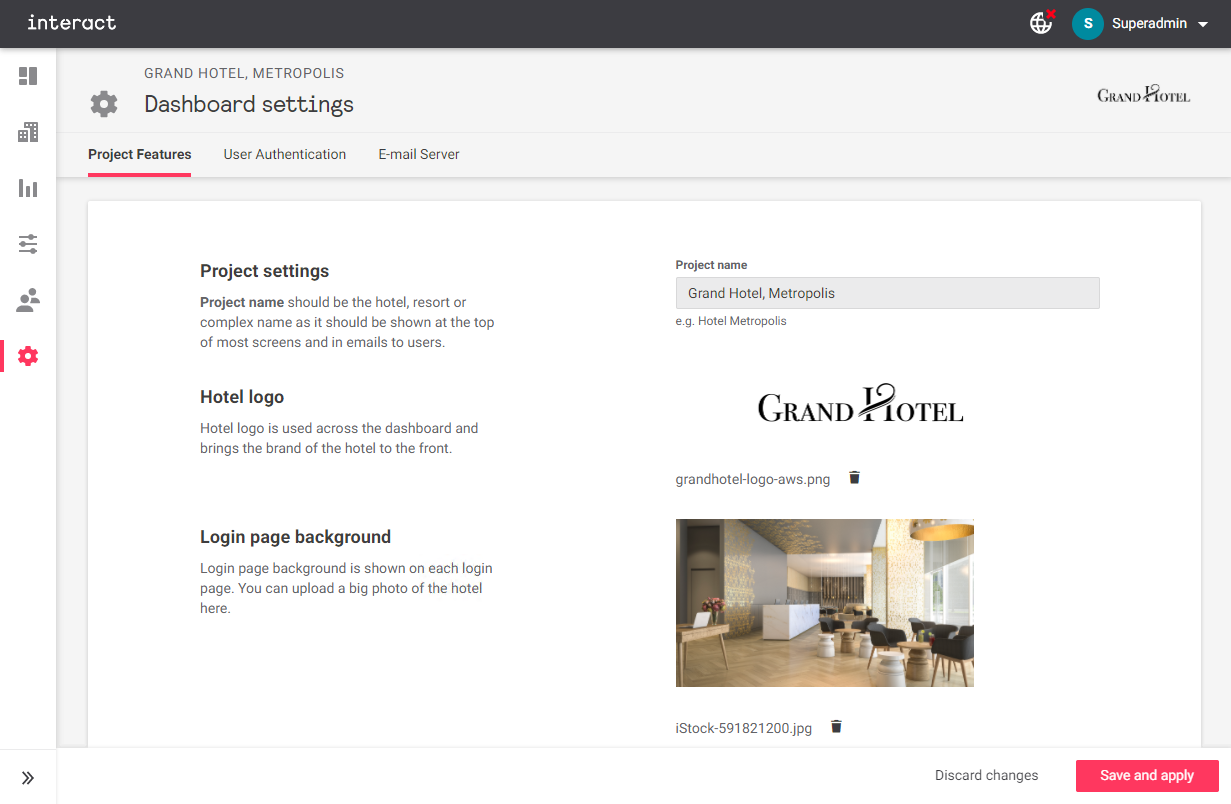
Project settings
Enter the Project name for the venue, then click Save and apply.
Hotel logo and Login page background
The Login page background should be JPG or PNG format and smaller than 5 MB, with a resolution of at least 1600 x 1200 to ensure clear display on a variety of screen sizes.
Delete logo/background:
Click the ![]() trashcan icon next to the filename.
trashcan icon next to the filename.

Upload logo/background:
-
Click the Upload logo / Upload photo button.
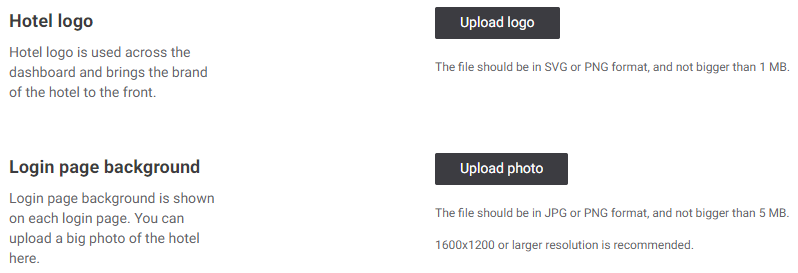
-
Select the replacement image and click Open.
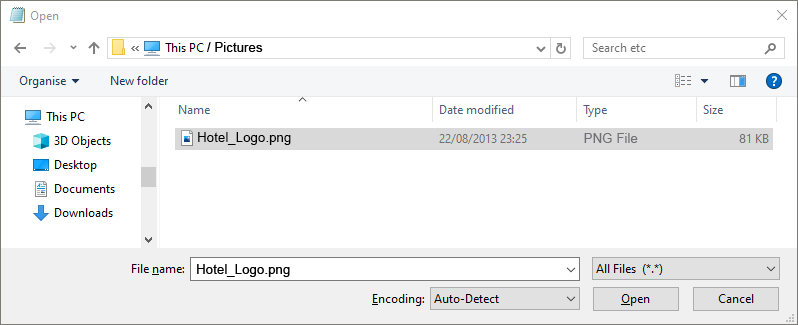
-
Click Save and apply to finish.
User authentication
This tab toggles between standalone authentication via email, and LDAPS authentication services such as Microsoft Active Directory.
Click the Use LDAPS authentication slider to enable this feature if required.
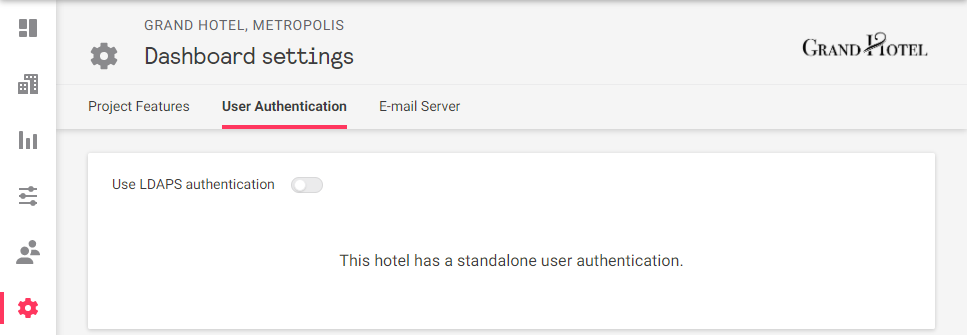
You will require the following information to configure LDAPS authentication:
-
URL or IP address
-
Port
-
Domain name
-
Search base
-
LDAPS server account username and password
Fill in all fields and click Save and apply to finish.
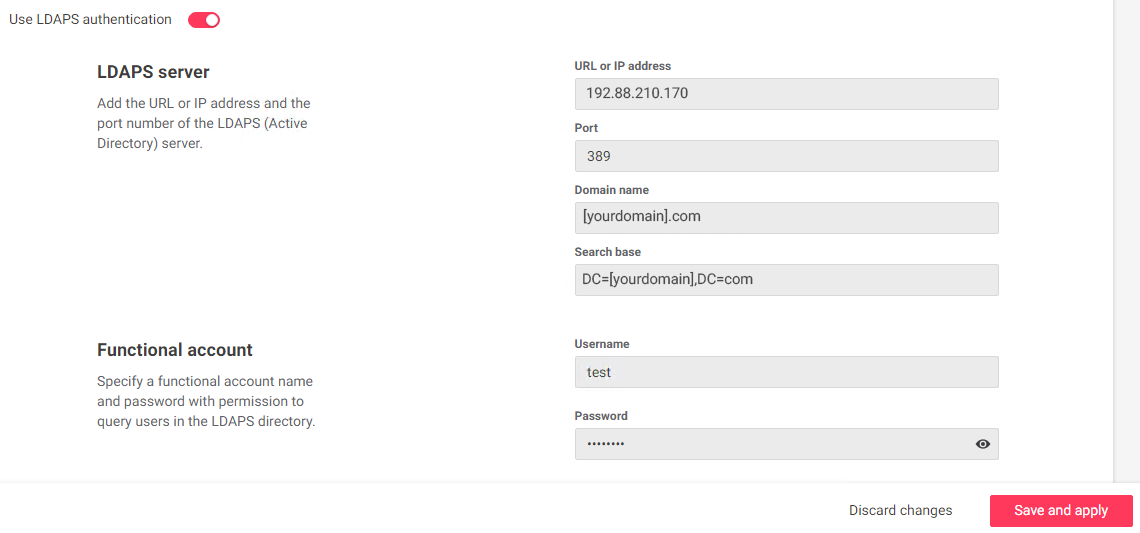
Email server
This tab holds the SMTP server and account settings that allow the IAH system to send email to users, including account activation and password resets.
You can use a private/internal SMTP server or an external third-party server, provided that it satisfies your organization’s security and privacy requirements.
We suggest that you set the From field to either a 'noreply' address as shown.
You can also use your IT helpdesk/support email address in case staff inadvertently reply to automated emails with support requests.
Fill in the fields and enable/disable SSL as required, then click Save and apply to finish.