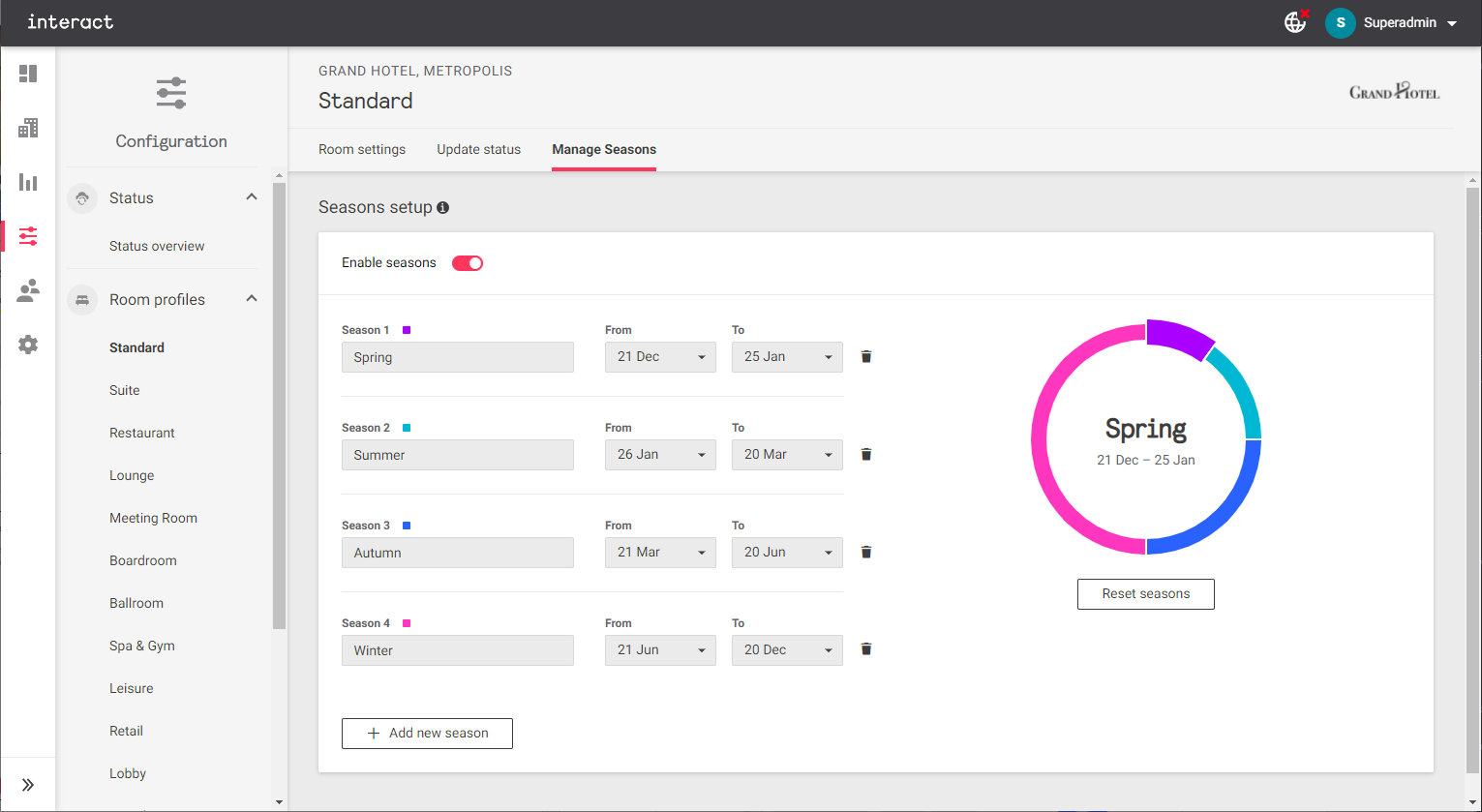Room Profiles
This screen contains the following tabs:
-
Room Settings controls default behaviors for the selected room profile.
-
Update Status monitors progress of saved changes to the selected room profile as they are broadcast to each affected device on the system.
-
Manage Seasons enables season-specific defaults in Room Settings, as well as options to modify the number and length of seasons to match local requirements.
Room settings
Select the desired default behaviors and settings for the selected room profile, then click Save and apply.
If seasons are enabled, you can click each season under Room defaults to change the settings for that season. For example:
-
Save energy with seasonally appropriate temperature setpoints for unoccupied rooms.
-
Close blackout blinds on summer days to limit sun exposure.
-
Open blackout blinds on winter days to let sun in, then close them at night to improve heating performance.
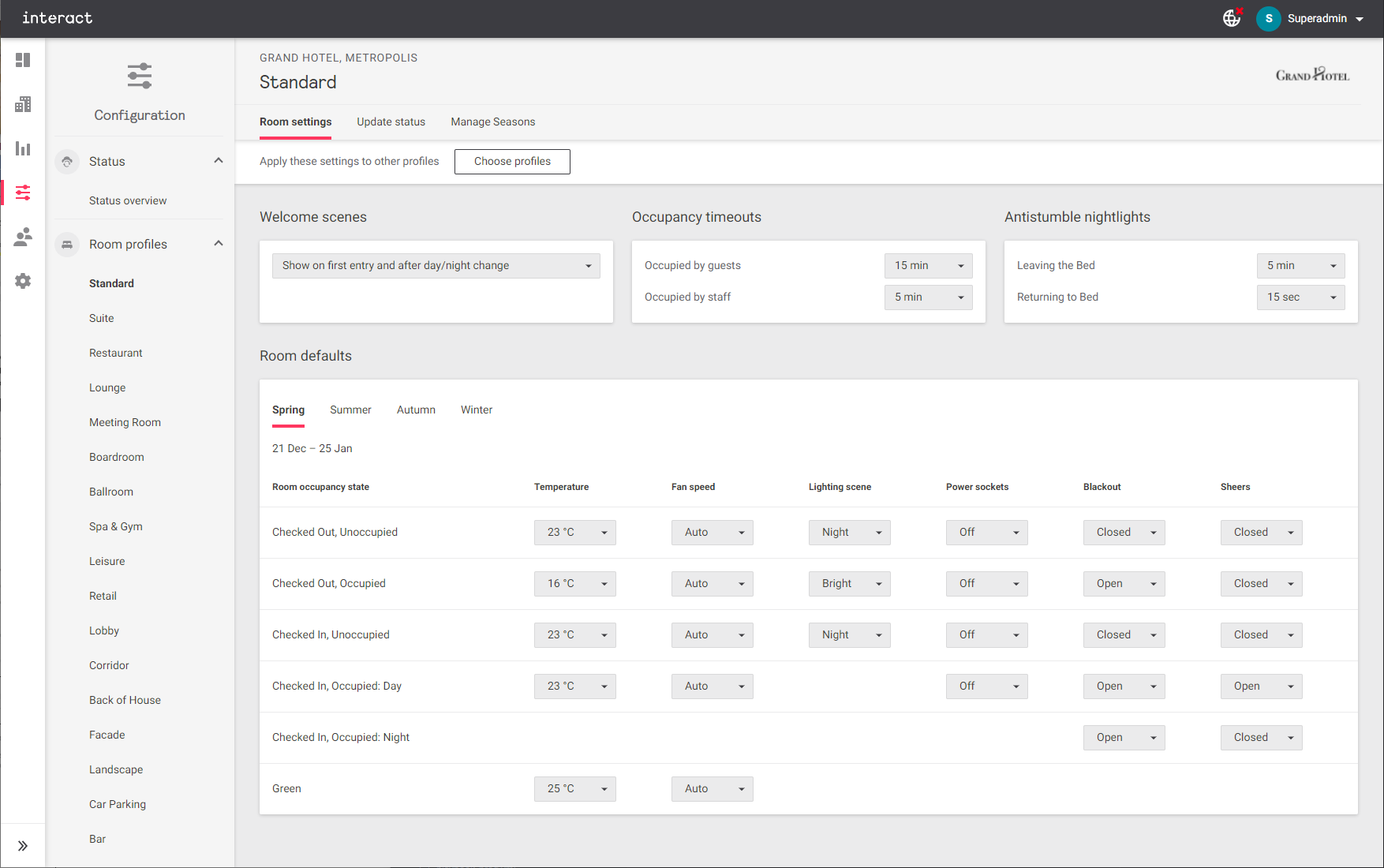
To apply all room settings from the current profile to others:
-
Click Apply these settings to other profiles > Choose Profiles.
-
Select which profiles to overwrite, then click Apply settings.
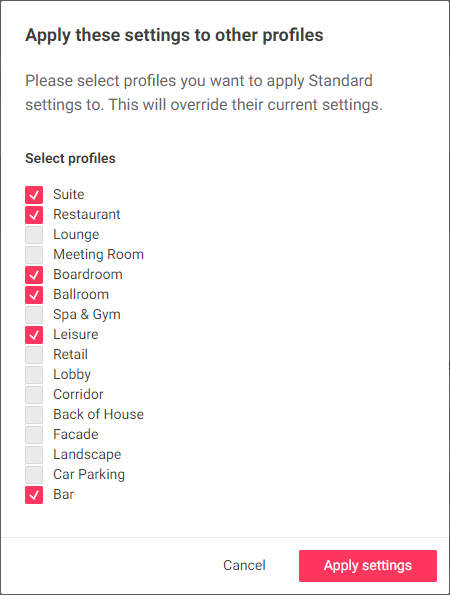
Update Status
This tab shows the current status of updated room settings for the selected profile as they are broadcast to individual rooms across the network.
Click on any room tile to open a tooltip with more information about its status.
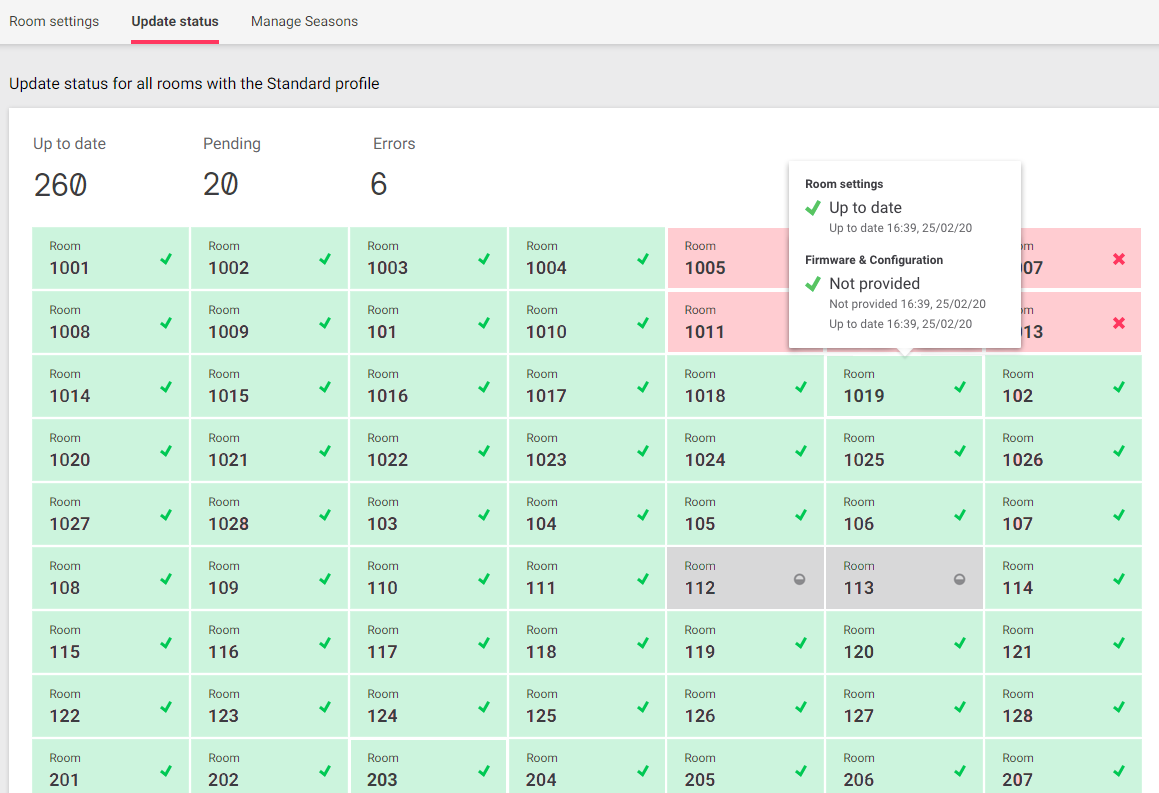
Manage seasons
Enabling seasons allows you to configure seasonal defaults under the Room settings tab.
You can add or remove seasons (up to six total), rename each season, and customize date ranges to match the local climate and traditions.
After making the required changes, click Save and apply to finish.