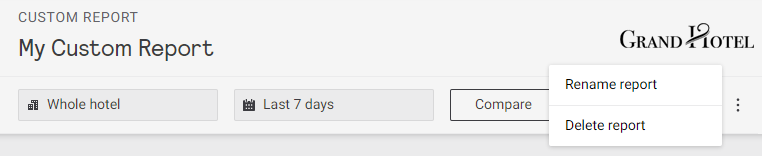Reporting
This page includes a variety of reports that can be viewed here or saved for future use:
-
Management: Check-in and occupancy, room statuses, temperature and humidity, and room alerts
-
Environmental: Temperature and humidity, fan speeds, balcony door use, and environmental averages per floor
-
Occupancy: Daily and hourly averages, and room mode usage over the selected date range.
-
Alerts & Health: Daily and hourly system alert trends, system uptime for network gateways, PMS interface, and room devices.
-
Guest Requests: Daily room status trends and average/peak times for room status duration.
-
Energy: Notional energy consumption reporting across the entire site, as well as comparisons across services, room profiles, and individual rooms.
Click the ![]() Print button in the top right corner to print the report to hard copy or PDF for distribution.
Print button in the top right corner to print the report to hard copy or PDF for distribution.
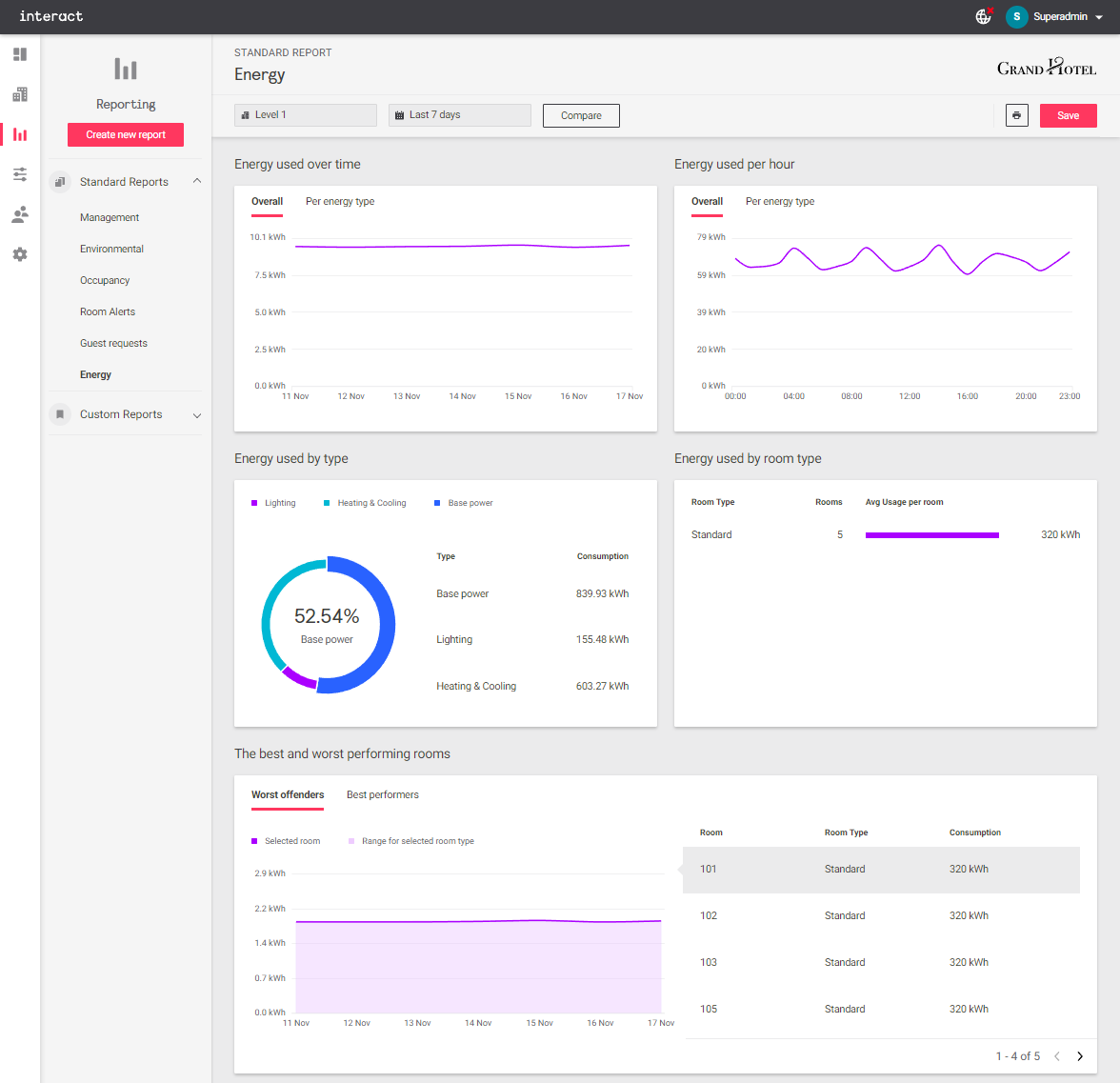
Location
To run a report on a specific building, wing, or level, click on Whole Hotel to open the Choose location dialog box.
Select the location and click Apply.
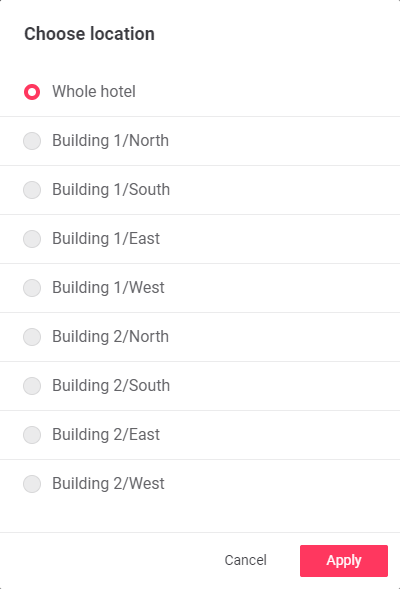
Date Range
Click the Last 7 days box to open the Date range dialog box.
Select the new date range and click Apply.
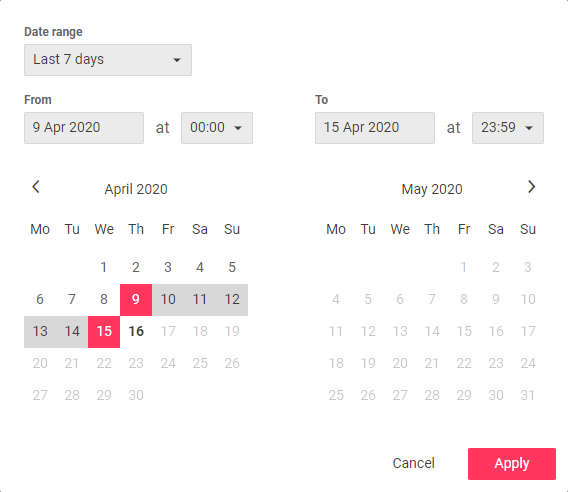
Comparison Reports
You can run a comparison report between two date ranges for the same location, or two locations for the same period.
Click the Compare button to open the dialog box and select Building or Period.
Set the parameters for comparison and click Apply.
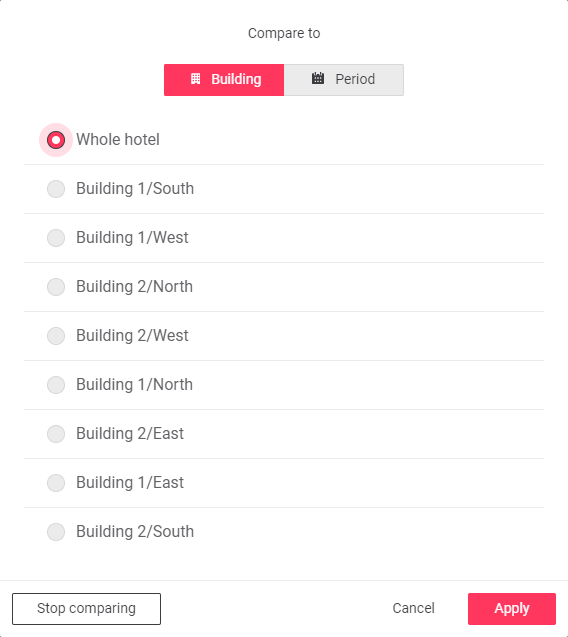
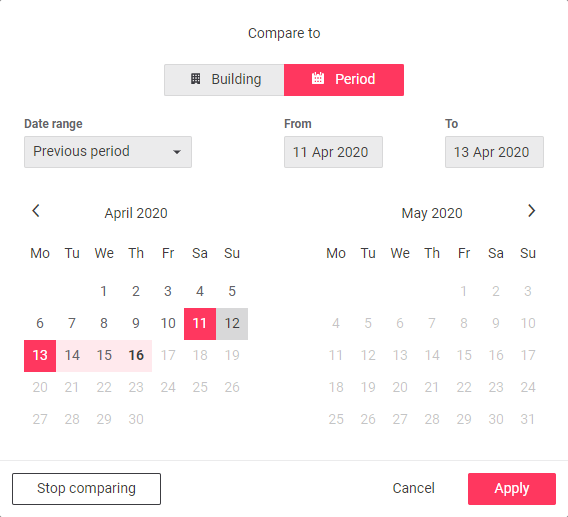
Comparison reports show a solid line for the original selection and a dotted line for the comparison selection, as below:
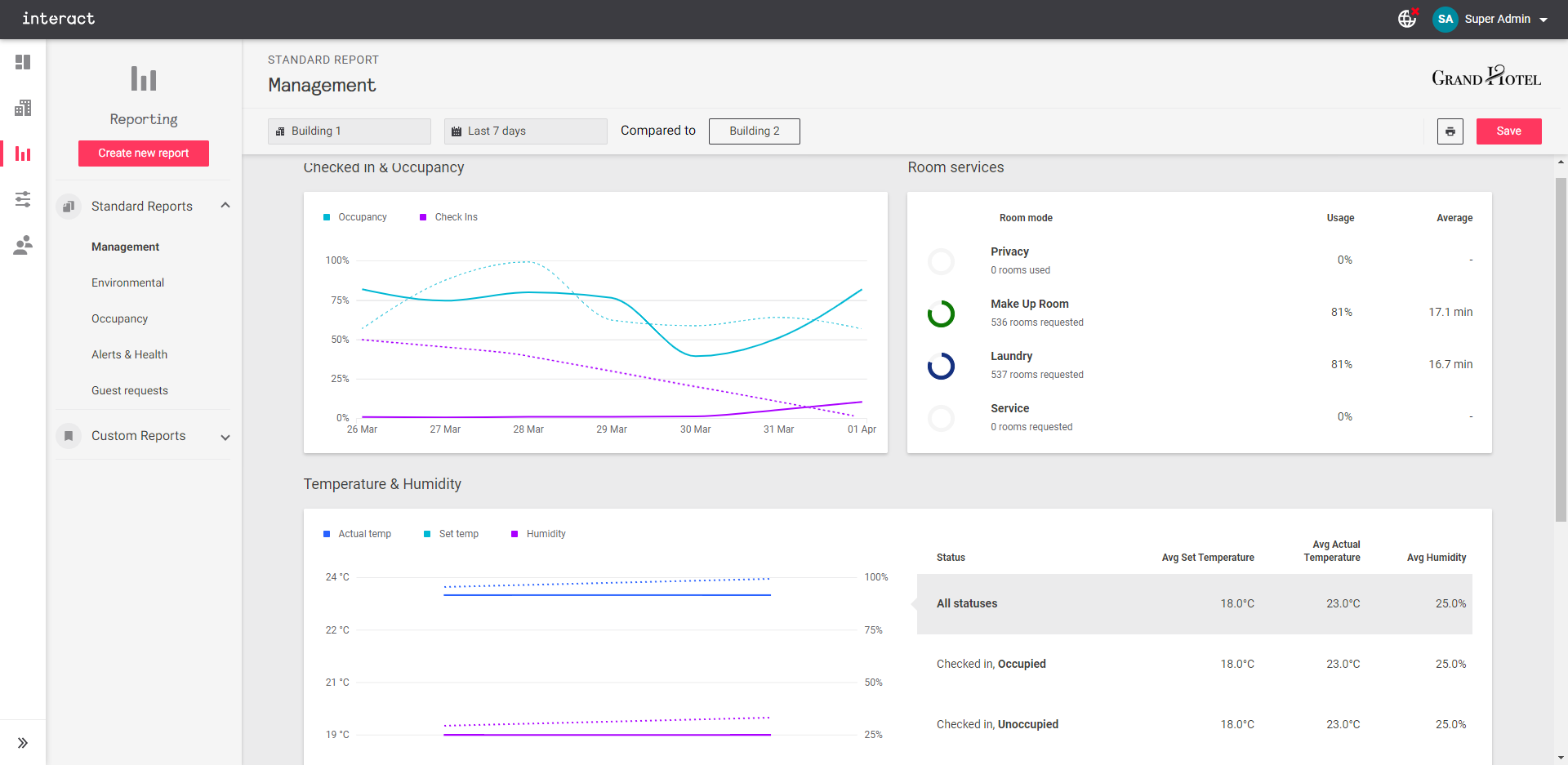
To save the current report or comparison for future access, click Save report. Saved comparison reports are listed under Custom Reports.
Creating Custom Reports
To create custom reports:
-
Click the Create new report button.
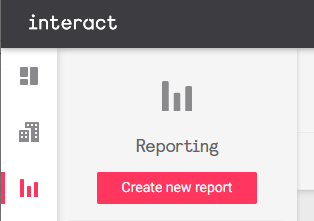
-
Select any combination of widgets, then click Continue.
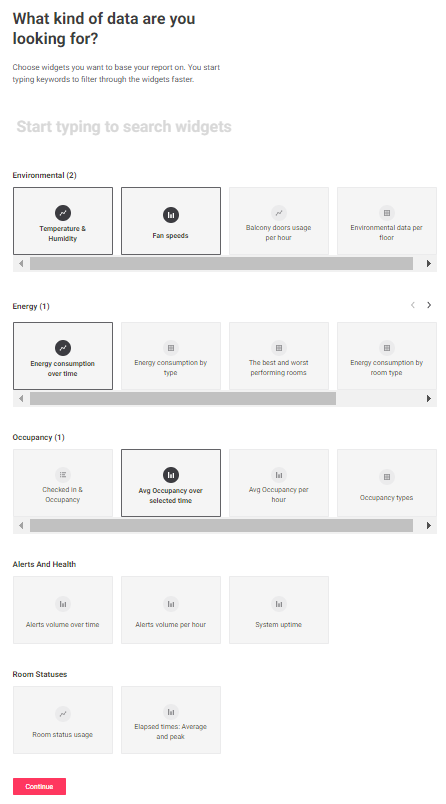
-
Select a location and time period. You can also click the Compare button to set up a comparison report as described in the previous section. Click the Create report button to continue.
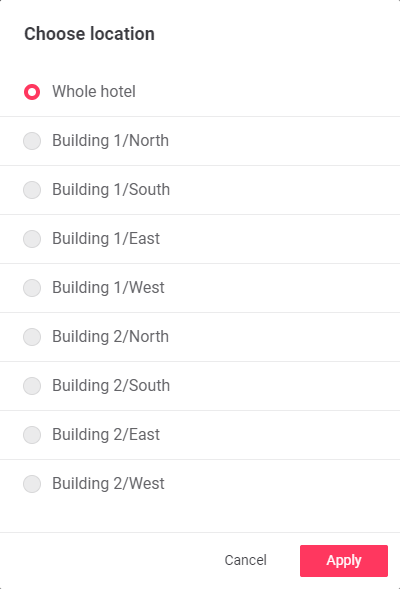
-
Review your new custom report, then click the Save button in the top right corner.
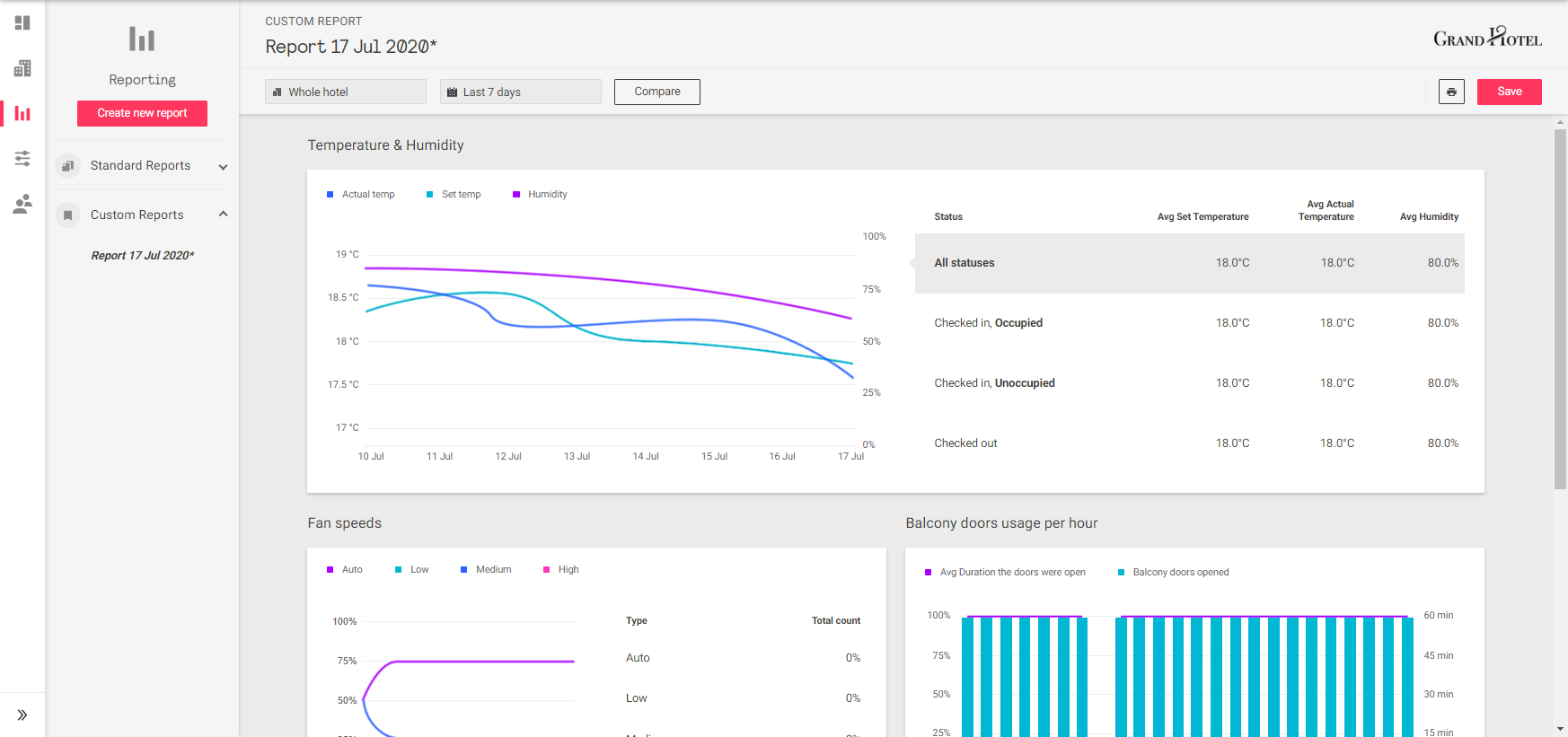
-
Enter a name for the report, then click Save.
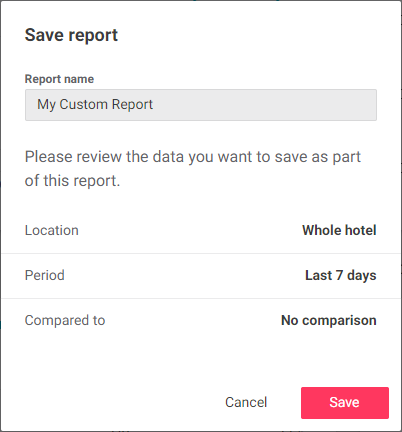
-
To rename or delete a custom report, click the ⋮ symbol in the top right corner.