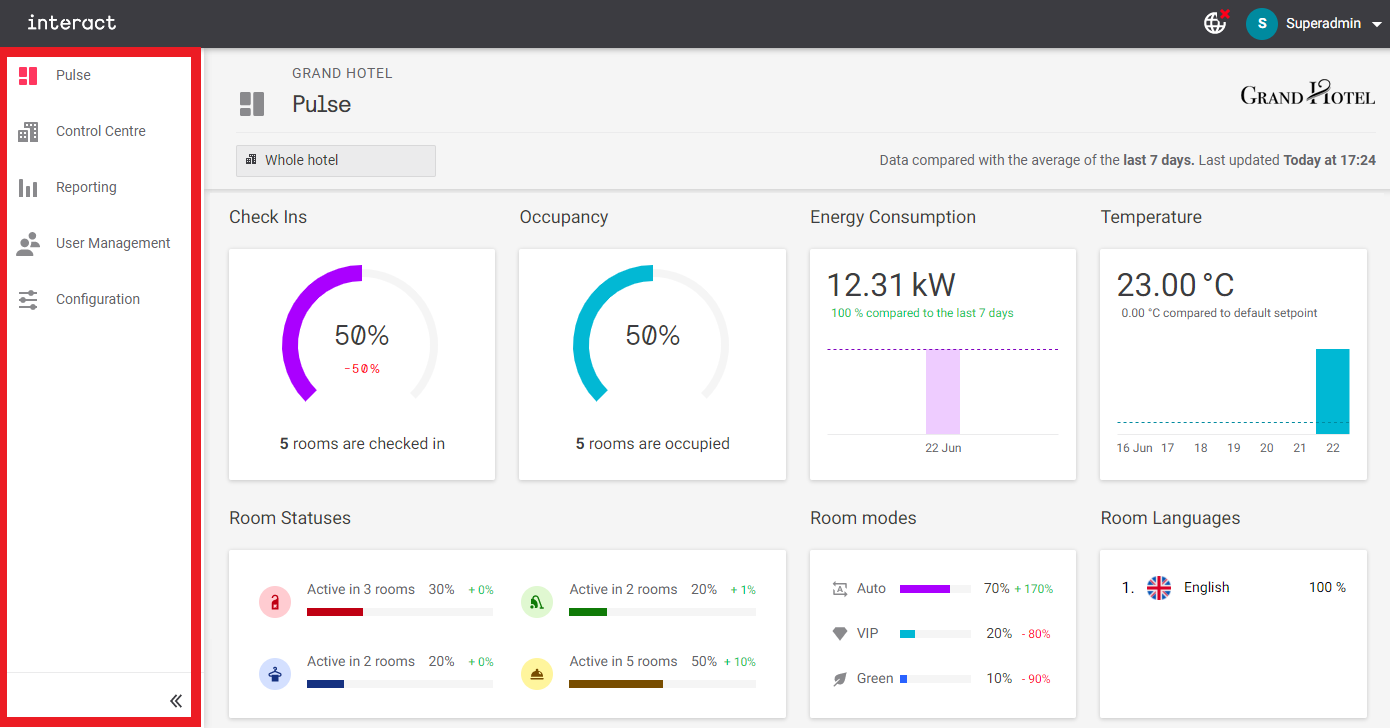Getting Started
Dashboard Overview
Powered by Dynalite’s System Manager Server, The IAH Dashboard is a browser-based monitoring and control interface. It provides an intuitive overview of the hotel’s operations with real-time feedback from every room across the hotel, and remote access to room functions such as lighting and HVAC.
The dashboard interface includes the following screens:
![]() Pulse – analytics and insights.
Pulse – analytics and insights.
![]() Control Center – guestroom monitoring and control, history & performance, alerts & health.
Control Center – guestroom monitoring and control, history & performance, alerts & health.
![]() Reporting – report creation and download.
Reporting – report creation and download.
![]() Configuration – site-wide configuration changes.
Configuration – site-wide configuration changes.
![]() User Management – user accounts, profiles, and permissions.
User Management – user accounts, profiles, and permissions.
![]() Dashboard Settings - project features, User and API authentication, and email server settings.
Dashboard Settings - project features, User and API authentication, and email server settings.
Energy Reporting
All energy information provided by the Dashboard is notional only, meaning that it is calculated rather than measured or metered.
Energy load estimates are entered during the commissioning process and combined with real-time monitoring of room events/activity, occupancy, and environmental conditions to calculate ongoing energy usage for each room.
Where applicable, energy reporting is divided into three types:
-
Lighting uses the estimated max load, channel level, and run-time for each lighting circuit connected to a switched or dimmable channel.
-
Heating & Cooling uses HVAC energy profiles, recorded run-times in each available mode, and real-time temperature monitoring.
-
Base power combines two values:
-
Fixed base power uses a combined total estimate for all non-controlled plug loads (such as the fridge, minibar, coffee machine, TV, etc.) in each check-in/occupancy state.
-
Variable base power uses the estimated consumption and recorded run-time for each switched plug load controlled by the IAH system.
-
Activating the superadmin account
The first time you connect to the dashboard, you will be prompted to set up the superadmin account.
-
Open your web browser and navigate to the dashboard URL supplied by your network administrator.
-
When prompted, enter the email address of the dashboard administrator, and a suitable password:
-
12 characters
-
1 uppercase letter
-
1 lowercase letter
-
1 number: value
-
-
click Save.
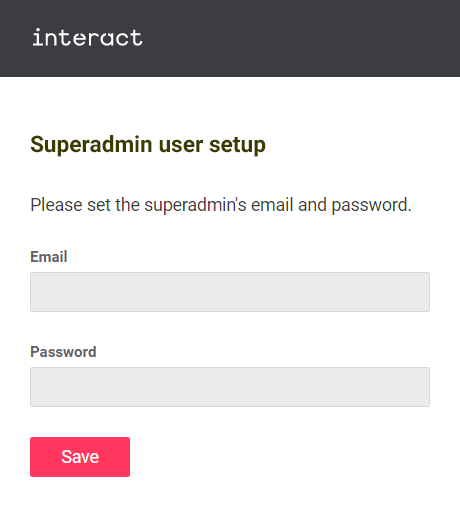
Activating your account (standalone/email authentication only)
Your site administrator will advise which login method to use.
When your account is created, you will receive an activation email. Click the Create password button to open the password creation page in your browser.
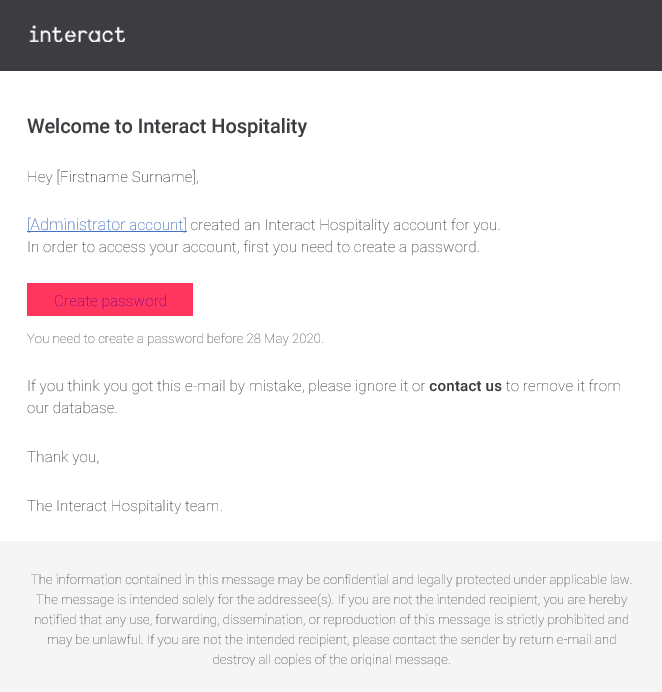
On the password creation page, enter a unique password with at least:
-
12 characters
-
1 uppercase letter
-
1 lowercase letter
-
1 number
Click the Create password button and you will be taken to the dashboard login screen.
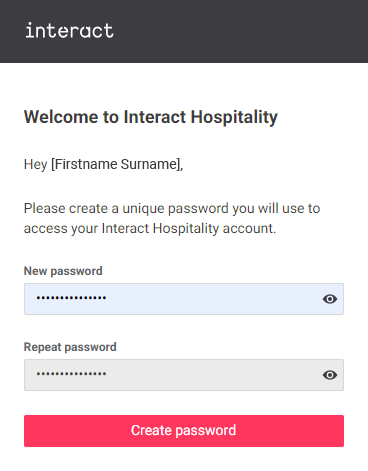
Logging in
Open your web browser and navigate to the dashboard URL.
Enter your email address and password, then click Log in.

Once logged in, you can use the navigation bar on the left to access each section of the Dashboard.