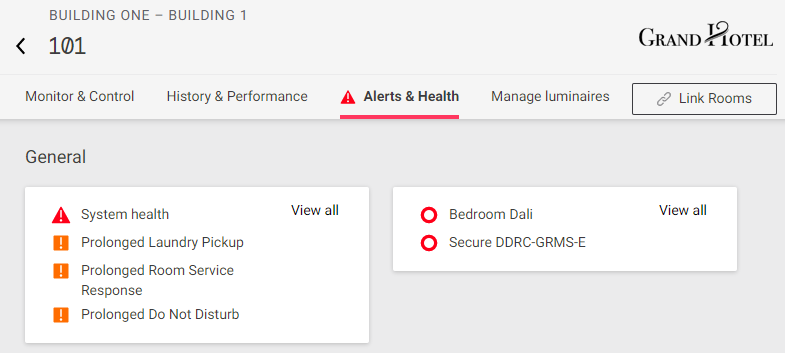DALI luminaire management
The Manage luminaires tab is located in Room View, and is only visible in rooms and locations with DALI controllers. Unpaired luminaires are displayed on the left, and control channels are displayed with their Paired luminaires (if any) on the right.
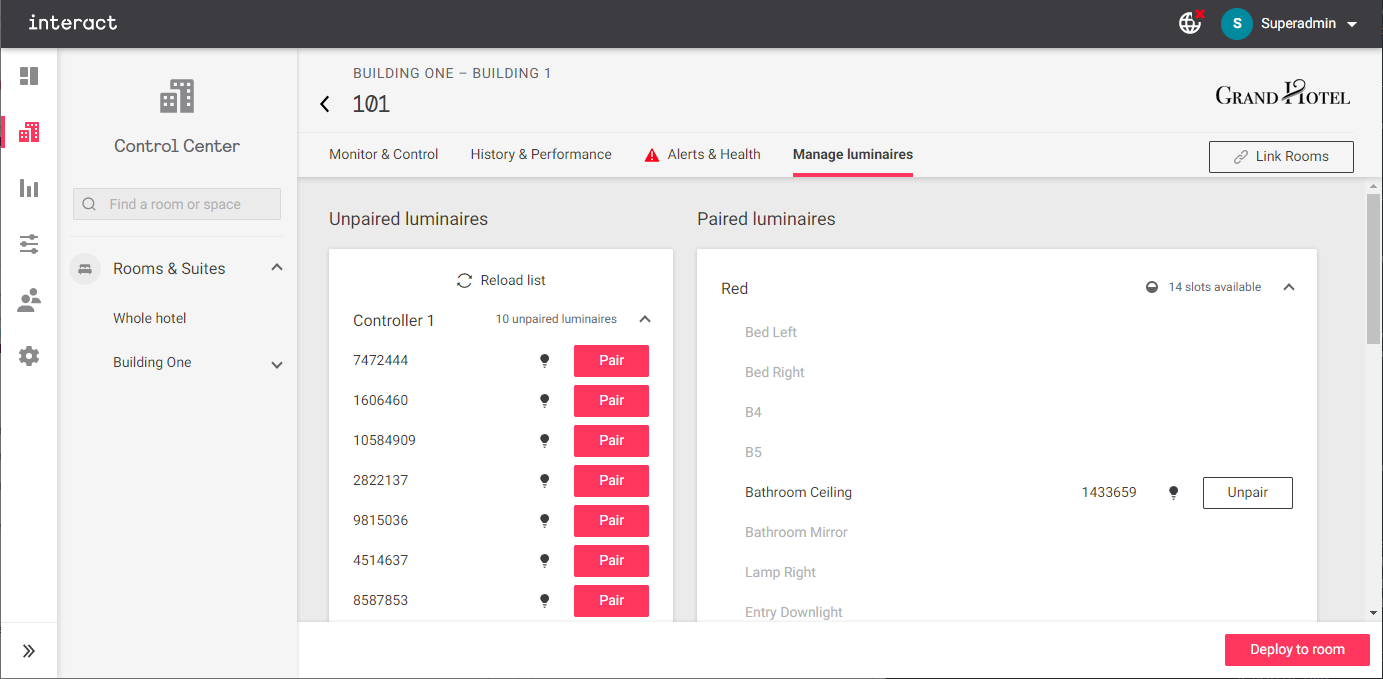
To refresh the list of available luminaires, click ![]() Reload list on the left.
Reload list on the left.
Flashing
To flash a luminaire on and off, click the ![]() lightbulb symbol.
This allows a person in the room to visually identify the luminaire so it can be paired to the correct channel.
lightbulb symbol.
This allows a person in the room to visually identify the luminaire so it can be paired to the correct channel.
The luminaire will stop flashing automatically after a brief time, or you can click the ![]() progress indicator to stop it manually.
progress indicator to stop it manually.
Pairing
Click the Pair button next to a luminaire to open the pairing dialog box.
Use the search bar to filter the list of available channels if necessary, then select the correct channel. You can also click the ![]() lightbulb symbol in the bottom left corner to flash the luminaire for confirmation without leaving the dialog box. Click the Pair button to complete the process.
lightbulb symbol in the bottom left corner to flash the luminaire for confirmation without leaving the dialog box. Click the Pair button to complete the process.
The paired luminaire is now shown next to its associated channel on the right. To remove a luminaire from a channel, click the Unpair button.
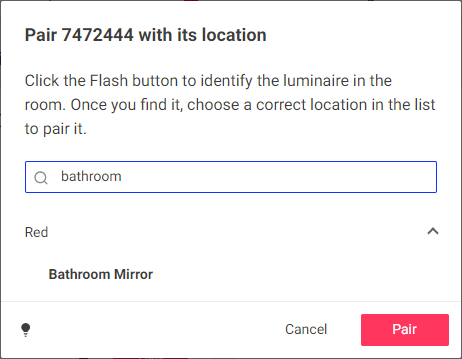
Deploying changes to the room
After creating the desired pairings for the room, click the Deploy to room button.
Click Deploy changes in the confirmation dialog to proceed with deployment.
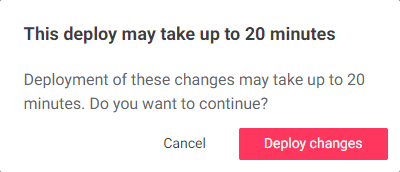
Deployment may take several minutes, after which the page will automatically reload to the Manage luminaires screen. You can also manually refresh the page from your browser without interrupting the process.
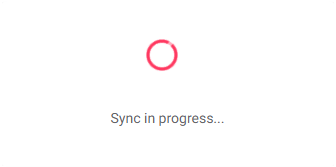
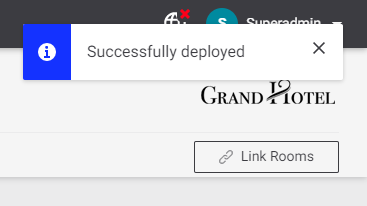
DALI ballast and lamp errors
Ballast failure, Lamp failure and Ballast offline errors are indicated by a ![]() symbol.
symbol.
Move the cursor over the symbol to view the error type.
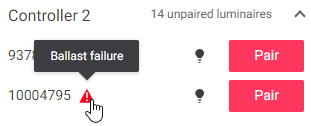
Offline DALI controllers and channel alerts are displayed along with those for all other devices and channels under the Alerts & Health tab.